Call to action - section
This section can be use to incite the user to take action, such as clicking on a buy button (to watch video or to go to app store) or subscribing to a mailing list.
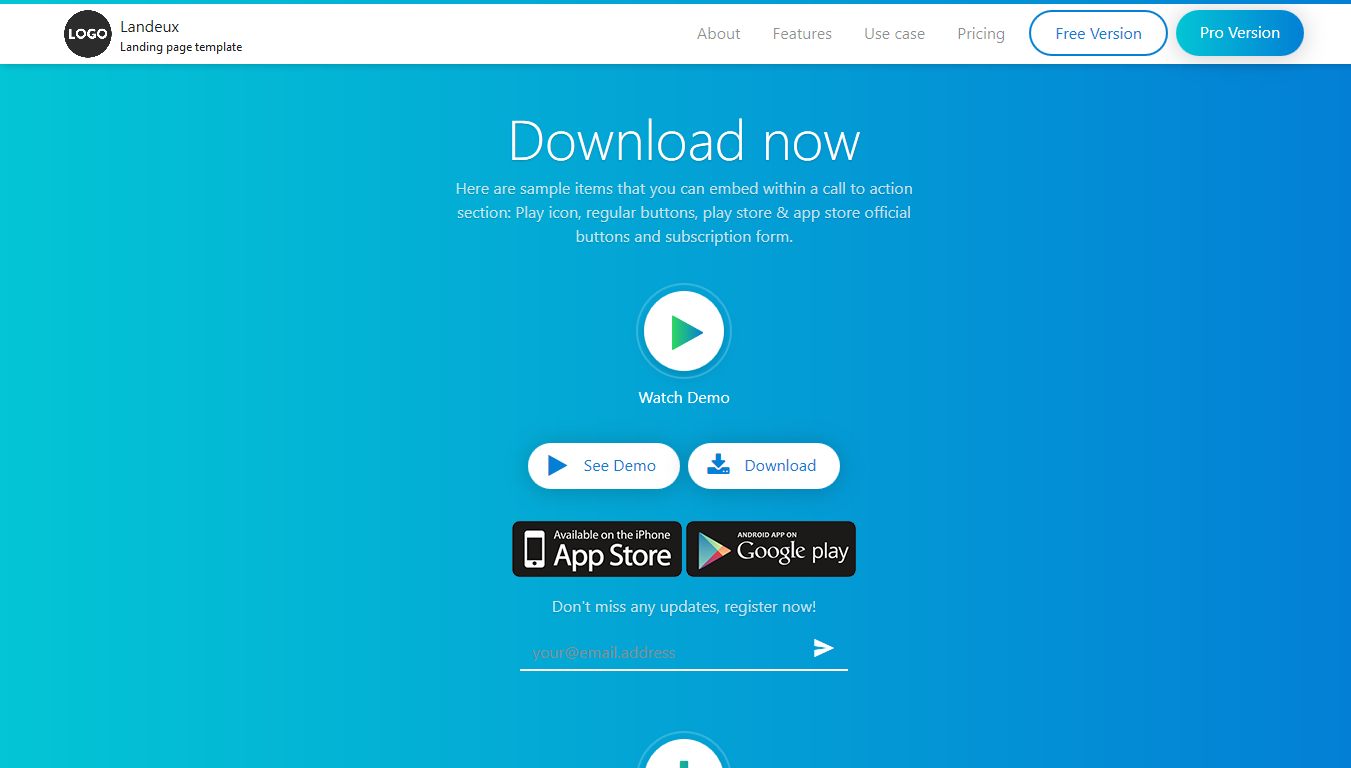
CODE
Here is the HTML code to obtain it. Embed it within the main tag with class page-main.
<div class="section section-description fp-auto-height-responsive bg-secondary bg-gradient-secondary landing-cta" data-section="calltoaction"
id="download">
<!-- Begin of section wrapper -->
<div class="section-wrapper padding-top padding-bottom">
<!-- title -->
<div class="section-title text-center">
<h2 class="display-4 display-title">Download now</h2>
<p>Here are sample items that you can embed within a call to action section: Play icon, regular buttons, play store &
app store official buttons and subscription form.</p>
</div>
<!-- content -->
<div class="section-content anim text-center">
<!-- Action icon -->
<div class="btns-action-icon mt-4 sr-zoomin-td1">
<a class="btn cta-icon with-margin" href="//youtube.com" target="_blank">
<span class="icon ring">
<span class="icon-5 fix-center">
<i class="fa fa-play text-primary text-gradient-secondary"></i>
</span>
</span>
<span class="text">Watch Demo</span>
</a>
</div>
<!-- Action buttons -->
<div class="btns-action mt-4 sr-zoomin-td2">
<a class="btn btn-icon normal btn-white icon-left btn-round btn-shadow" href="">
<span class="text">See Demo</span>
<span class="icon">
<i class="fa fa-play"></i>
</span>
</a>
<a class="btn btn-icon normal btn-white icon-left btn-round btn-shadow" href="">
<span class="text">Download</span>
<span class="icon">
<i class="fa fa-download"></i>
</span>
</a>
</div>
<!-- App Store / Play Store buttons -->
<div class="btns-action mt-4 sr-zoomin-td3">
<a href="#">
<img src="img/btns/app-store.png" alt="Download App store">
</a>
<a href="#">
<img src="img/btns/play-store.png" alt="Download Play store">
</a>
</div>
<!-- registration form -->
<div class="row align-items-center justify-content-center sr-zoomin-td4">
<div class="col-12 col-md-8 col-lg-6">
<!-- Registration form container-->
<form class="send_email_form form-container form-container-transparent form-container-white form-small" method="post" action="#"
novalidate="novalidate">
<div class="form-desc">
<p class="invite">Don't miss any updates, register now!</p>
</div>
<div class="form-input">
<div class="form-group form-success-gone">
<!--<label for="reg-email-action">Email</label>-->
<input id="reg-email-action" name="email" class="form-control form-control-line form-control-white" type="email" required=""
placeholder="[email protected]" data-validation-type="email" aria-required="true">
</div>
<div class="form-group form-btn-right">
<button id="submit-email" class="email_b btn btn btn-transp-icon btn-white icon-only" name="submit_email">
<span class="icon">
<i class="ion ion-android-send"></i>
</span>
</button>
</div>
</div>
</form>
</div>
</div>
<!-- Another Action icon -->
<div class="btns-action-icon mt-4 sr-zoomin-td1">
<a class="btn cta-icon with-margin" href="#">
<span class="icon ring">
<span class="icon-5">
<i class="fa fa-download text-primary text-gradient-secondary"></i>
</span>
</span>
<span class="text">Download</span>
</a>
</div>
</div>
</div>
<!-- End of section wrapper -->
</div>
Here are sample items that you can embed within a call to action section :
Play icon, regular buttons, play store & app store official buttons and subscription form.
Play and download icons
An icon of this design is embeded within a tag with class cta-icon.
Add class text-primary to change its color to primary color, or text-white for white color. If not precised, it will use default section text color
Class fix-center of the tag with class icon-5 (the play button) adjust the icon position by adding to it a small margin. Other icon do not require it (such as the download icon)
<!-- Action icon -->
<div class="btns-action-icon mt-4 sr-zoomin-td1">
<a class="btn cta-icon with-margin" href="//youtube.com" target="_blank">
<span class="icon ring">
<span class="icon-5 fix-center">
<i class="fa fa-play text-primary text-gradient-secondary"></i>
</span>
</span>
<span class="text">Watch Demo</span>
</a>
</div>
<!-- Another Action icon -->
<div class="btns-action-icon mt-4 sr-zoomin-td1">
<a class="btn cta-icon with-margin" href="#">
<span class="icon ring">
<span class="icon-5">
<i class="fa fa-download text-primary text-gradient-secondary"></i>
</span>
</span>
<span class="text">Download</span>
</a>
</div>
Regular buttons
Here are a sample code adding regular buttons to the CTA section
<!-- Action buttons -->
<div class="btns-action mt-4 sr-zoomin-td2">
<a class="btn btn-icon normal btn-white icon-left btn-round btn-shadow" href="">
<span class="text">See Demo</span>
<span class="icon">
<i class="fa fa-play"></i>
</span>
</a>
<a class="btn btn-icon normal btn-white icon-left btn-round btn-shadow" href="">
<span class="text">Download</span>
<span class="icon">
<i class="fa fa-download"></i>
</span>
</a>
</div>
Store official buttons
Here are a sample code adding store official buttons to the CTA section. Place buttons images inside img/btns folder.
<!-- App Store / Play Store buttons -->
<div class="btns-action mt-4 sr-zoomin-td3">
<a href="#">
<img src="img/btns/app-store.png" alt="Download App store">
</a>
<a href="#">
<img src="img/btns/play-store.png" alt="Download Play store">
</a>
</div>
Subscription form
The form tag with class send_email_form handles email registration. Here are the corresponding HTML code :
<!-- Registration form container-->
<form class="send_email_form form-container form-container-transparent form-container-white form-small" method="post" action="#"
novalidate="novalidate">
<div class="form-desc">
<p class="invite">Don't miss any updates, register now!</p>
</div>
<div class="form-input">
<div class="form-group form-success-gone">
<!--<label for="reg-email-action">Email</label>-->
<input id="reg-email-action" name="email" class="form-control form-control-line form-control-white" type="email" required=""
placeholder="[email protected]" data-validation-type="email" aria-required="true">
</div>
<div class="form-group form-btn-right">
<button id="submit-email" class="email_b btn btn btn-transp-icon btn-white icon-only" name="submit_email">
<span class="icon">
<i class="ion ion-android-send"></i>
</span>
</button>
</div>
</div>
</form>
Tag with class invite represents the default text which asks for a subscription. And tag with class email-ok will be the text which will be shown when the user registration is a success.
Sample server to handles email registration are provided with the template. Note that, they works only if you use a PHP based web server and require that it allows you to send email, and to write files. Check out here to learn more.